Message Forum Style Editor Overview
1. Log into your Bravenet account.
2. Make sure you are on the Dashboard.
3. Click on Message Forum in your list of Web Tools.
4. Click on Style Editor. Here you can customize your Message Forum.
Layout
Here you can adjust the Max Width of your Message Forum. Add rounded corners to both your forum and Avatars. You can also adjust your padding.
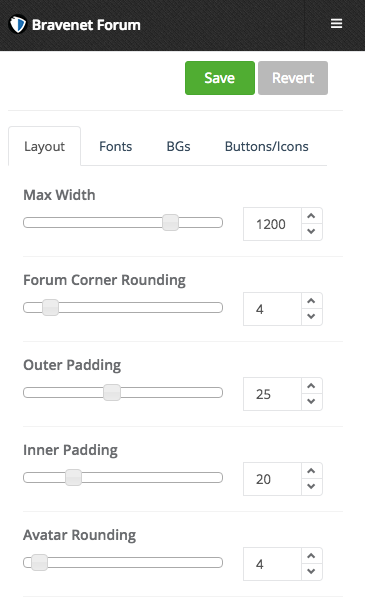
Fonts
Customize all your fonts and font colors here.
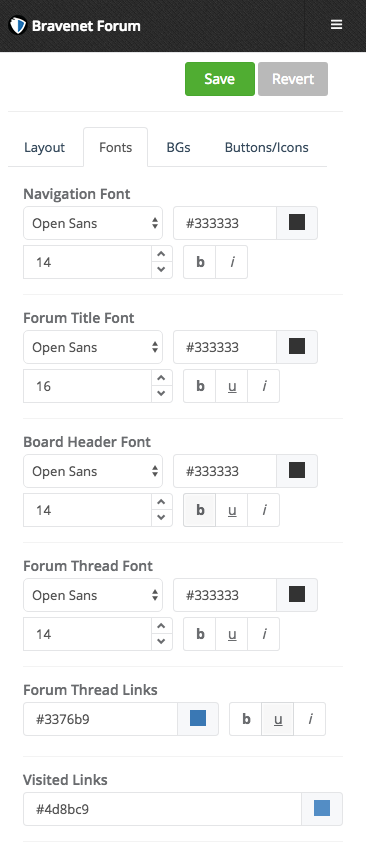
BGs
Here you customize your Message Forum background by changing the color and adding a texture. You can also change the backgrounds for the Toolbar, Forum Heading and Forum Background.
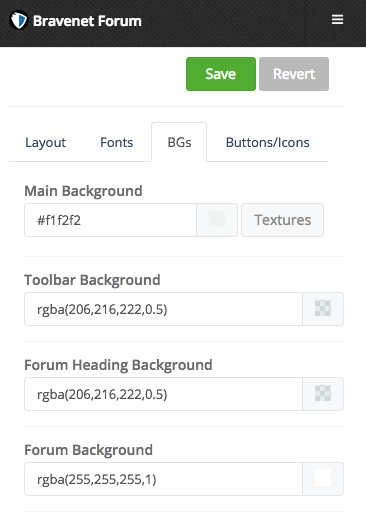
Buttons/Icons
Customize the buttons and icons in your Message Forum. Adjust colors, rounding, padding and fonts.
![]()
Message Forum Header
To edit your Message Forum Header: Click on your Message Forum title/description. You can use the editor to add/remove text, images, etc. Click on the green Save button at the top left of the page.

