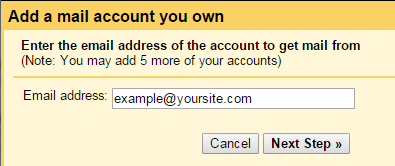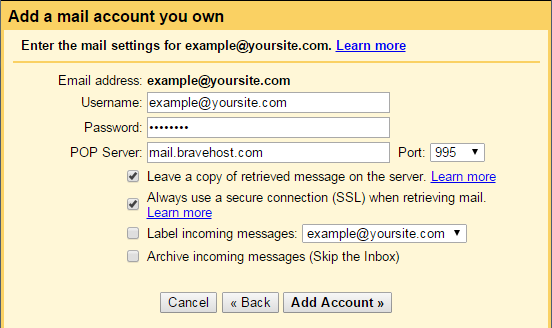Google Gmail
You can have your Google Gmail account/service download emails from a Bravenet email account into Gmail.
- Login to your Gmail account through Google.
- Click on the Options button, a small cog/gear icon in the top right.

- Click on Settings from the dropdown.
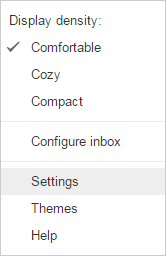
- Click on the Accounts and Import tab from the top.

- Click on Add a POP3 mail account you own, under the Check mail from other accounts (using POP3) heading.

- Type in the email address you want connected to Gmail, and click Next Step.
- Type in the email address (in full) as the username, e.g. Username: example@example.com
- Type in the password for the email address.
- Type in mail.bravehost.com for the POP Server hostname.
- Select port 995 from the dropdown.
- Check the Always use a secure connection (SSL) when retrieving mail. option, so the email uses SSL with port 995 (the correct settings).
- You may, optionally, check the Leave a copy of retrieved message on the server if you want emails to also reflect in the webmail interface at http://webmail.bravehost.com/.
If you are editing the settings for an account that is already added into you Gmail account, then you would click the edit info button instead of Add a POP3 mail account you own, on step #5.