Thunderbird: Difference between revisions
| Line 14: | Line 14: | ||
## Change the Outgoing '''Server Hostname''' to mail.bravehost.com | ## Change the Outgoing '''Server Hostname''' to mail.bravehost.com | ||
## Click on '''Re-test''' to finish configuring the servers. | ## Click on '''Re-test''' to finish configuring the servers. | ||
# Click the '''Done''' button and your account should now work correctly. | ## Click the '''Done''' button and your account should now work correctly. | ||
You can test your incoming and outgoing mail settings by sending yourself an email. | You can test your incoming and outgoing mail settings by sending yourself an email. | ||
[[Category:E-Mail]] | [[Category:E-Mail]] | ||
Revision as of 10:38, 30 May 2022
Thunderbird is a free, open source email client developed by the Mozilla Foundation.
Configuring Thunderbird for your Bravenet Account
- Start Thunderbird
- Click File, New, then the Existing Mail Accounts option
- Fill out the following fields:
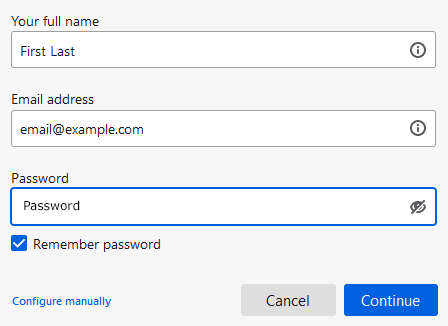
- Your Name - Enter your name here
- Email Address - Enter your Bravenet e-mail address
- Password - Enter the password for the Bravenet e-mail address
- Click Continue
- Click on Configure manually
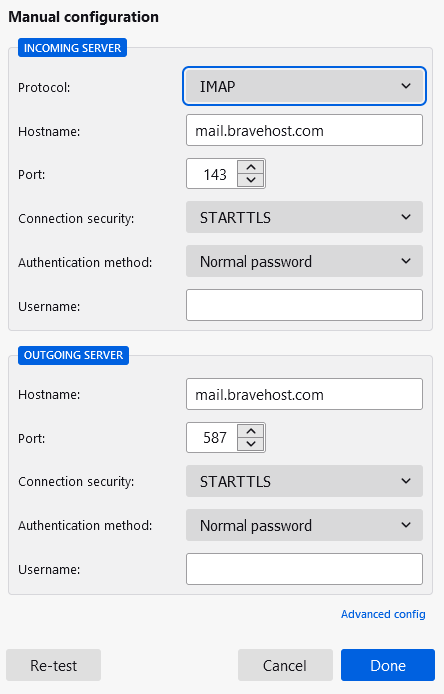
- In the Username field, replace the contents with your full Bravenet e-mail address
- Change the Incoming Server Hostname to mail.bravehost.com
- Change the Outgoing Server Hostname to mail.bravehost.com
- Click on Re-test to finish configuring the servers.
- Click the Done button and your account should now work correctly.
You can test your incoming and outgoing mail settings by sending yourself an email.
