Microsoft Outlook 2013: Difference between revisions
m (Wikiadmin moved page Microsoft Outlook to Microsoft Outlook 2013 over a redirect without leaving a redirect) |
mNo edit summary |
||
| Line 1: | Line 1: | ||
Note - this is for Microsoft Outlook, as it ships with Microsoft Office (it has a yellow icon). This does not include [[Outlook Express]] (blue and white icon), which is installed by default on Windows XP - see the [[Outlook Express]] for instructions. | Note - this is for Microsoft Outlook 2013, as it ships with Microsoft Office (it has a yellow icon). This does not include [[Outlook Express]] (blue and white icon), which is installed by default on Windows XP - see the [[Outlook Express]] for instructions or [[Microsoft Outlook 2016]] which has a blue icon. | ||
# Start Microsoft Outlook<br/>[[File:Outlook2013File.png| File]] | # Start Microsoft Outlook<br/>[[File:Outlook2013File.png| File]] | ||
Revision as of 14:05, 3 October 2019
Note - this is for Microsoft Outlook 2013, as it ships with Microsoft Office (it has a yellow icon). This does not include Outlook Express (blue and white icon), which is installed by default on Windows XP - see the Outlook Express for instructions or Microsoft Outlook 2016 which has a blue icon.
- Start Microsoft Outlook

- Click on File

- Click on Add Account

- Select Manually setup or additional server types then click Next

- Choose IMAP or POP3 from the options then click Next
- Fill out the following fields:

- Your Name - enter your name here
- E-Mail Address - enter the Bravenet email address you are adding here
- Account Type - IMAP (or POP3)
- Incoming mail server - enter mail.bravehost.com
- Outgoing mail server - enter mail.bravehost.com
- Username - enter your Bravenet email address
- Password - enter the password for the Bravenet email address
- Click the More Settings... button
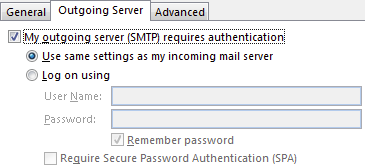
- Change to the Outgoing Server tab, and enable the My outgoing server require authentication checkbox
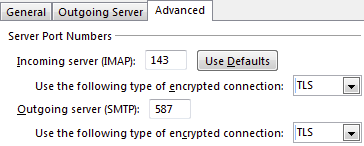
- Change to the Advanced tab, and change the Outgoing Server port number from 25 (the default) to 587
- Also ensure that Use the following type of encrypted connections is set to TLS. SSL will also work, but uses different port numbers.
- Click the OK button to close the advanced settings window, then click Next on the E-Mail Accounts window
- Click the Finish button on the next page and your account should now work correctly
Make sure to send a test email to another email address you have access to to verify that everything is set up correctly.
