Apple Mail: Difference between revisions
No edit summary |
No edit summary |
||
| Line 16: | Line 16: | ||
## '''User Name''' - enter your bravenet email address (Required) | ## '''User Name''' - enter your bravenet email address (Required) | ||
## '''Password''' - enter your bravenet email address (Required) | ## '''Password''' - enter your bravenet email address (Required) | ||
[[Category:E-Mail]] | |||
Revision as of 14:10, 28 November 2014
- Start Mail
- If the New Account wizard does not start, click on Mail, then accounts, then click the + to create a new account

- Select Add Other Mail Account
- Type in your Full Name, Email Address, and your password
- Under Add a Mail Account, Fill out the following fields:
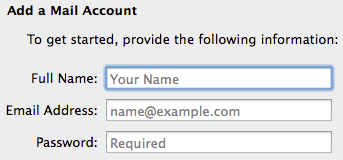
- Account Type - IMAP (or POP)
- Mail Server - mail.bravehost.com
- User Name - enter your Bravenet email address
- Password - enter the password for the Bravenet email address
- Under Incoming Mail Server Info, Fill out the following fields:
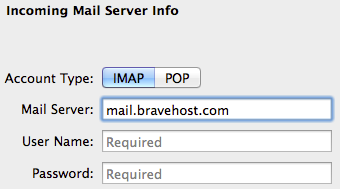
- Mail Server - mail.bravehost.com
- User Name - enter your bravenet email address
- Password - enter your bravenet email address
- Under Outgoing Mail Server Info, Fill out the following fields:

- SMTP Server - mail.bravehost.com
- User Name - enter your bravenet email address (Required)
- Password - enter your bravenet email address (Required)
