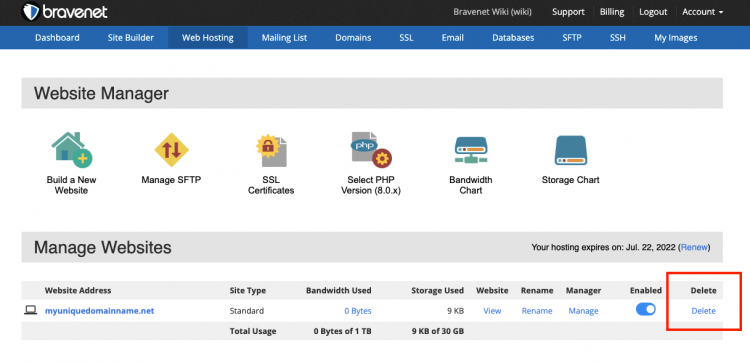Delete a website: Difference between revisions
No edit summary |
No edit summary |
||
| (One intermediate revision by the same user not shown) | |||
| Line 1: | Line 1: | ||
If you would like to remove your website and all of it's files entirely or start over, you can delete your website by using the below steps. Please note that this action is non-reversible. | If you would like to remove your website and all of it's files entirely or start over, you can delete your website by using the below steps. Please note that this action is non-reversible. | ||
[[File:DeleteWebsiteButton.png|alt=Delete Website Button|750x750px]] | |||
==Warning== | ==Warning== | ||
| Line 6: | Line 8: | ||
==How to Get There== | ==How to Get There== | ||
Web Hosting tab -> '''Manage Websites''' heading -> ''click on website address link'' -> click on '''Delete this Website''' link | |||
[[Category:Websites]] | [[Category:Websites]] | ||
[[Category:Account]] | [[Category:Account]] | ||
[[Category:Account Manager]] | [[Category:Account Manager]] | ||
Latest revision as of 15:25, 22 June 2022
If you would like to remove your website and all of it's files entirely or start over, you can delete your website by using the below steps. Please note that this action is non-reversible.
Warning
When you delete a website, all content on that website will be deleted!
How to Get There
Web Hosting tab -> Manage Websites heading -> click on website address link -> click on Delete this Website link