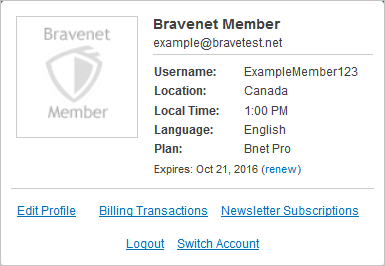Payment methods: Difference between revisions
No edit summary |
|||
| Line 14: | Line 14: | ||
* '''3)''' Click on Billing Transactions from the dropdown menu. <br> | * '''3)''' Click on Billing Transactions from the dropdown menu. <br> | ||
[[Image:creditcardtut2.png]] <br> | [[Image:creditcardtut2.png]] <br> | ||
* '''4)''' Click on the | * '''4)''' Click on the Credit Cards Management button from the resultant page. <br> | ||
[[Image: | [[Image:Creditcardexample.png]] <br> | ||
* '''5)''' Click on the Add | * '''5)''' Click on the Add a New Credit Card button. <br> | ||
[[Image: | [[Image:Creditcardexample2.png]] <br> | ||
* '''6)''' Fill out all of the information within the popup accurately as it is required by the billing system. <br> | * '''6)''' Fill out all of the information within the popup accurately as it is required by the billing system. <br> | ||
====Updating Credit Card Information:==== | ====Updating Credit Card Information:==== | ||
Same as adding a credit card, but instead of '''step #5''', click the | Same as adding a credit card, but instead of '''step #5''', click the Modify This Card button next to the card. You can also delete a credit card by clicking the Delete Card button to the right of the credit card listing. | ||
==Paypal== | ==Paypal== | ||
Revision as of 09:41, 17 December 2014
We accept several payment methods for services purchased from Bravenet.
Credit Cards
We accept Visa and Mastercard in most countries.
Due to the risk of fraud, we do limit the use of credit cards to users from specific countries. If our validation systems detect that you are attempting to make a payment from one of the blacklisted countries, you will not get the option to pay by credit card. If this is happening to you, you might still be able to use Paypal, or you can open a ticket with support team to discuss alternative payment methods.
Adding a Credit Card
- 1) Login to your Bravenet user account.
- 2) Click on the Accounts button from the top of the page.
- 3) Click on Billing Transactions from the dropdown menu.
- 4) Click on the Credit Cards Management button from the resultant page.
- 5) Click on the Add a New Credit Card button.
- 6) Fill out all of the information within the popup accurately as it is required by the billing system.
Updating Credit Card Information:
Same as adding a credit card, but instead of step #5, click the Modify This Card button next to the card. You can also delete a credit card by clicking the Delete Card button to the right of the credit card listing.
Paypal
We fully accept payments through Paypal. Please note that if your Paypal information (especially your e-mail address!) does not match your Bravenet account information, there will be delays in activating your services. If you are forced by circumstance to use conflicting information, please let our support team know about it beforehand so that we can get you up and running as quickly as possible.
Cancelling an Automatically Recurring Transaction
You can find more information on automatic billing and how to cancel these transactions here!
Other Methods
We may be able to accept additional methods of payment for some services, but you will have to contact our support team to set up the details. Create a free account for now and open a support ticket to discuss the options available to you.
Contacting Us
- Create a support ticket through http://support.bravenet.com/index.php
- If you are upgrading/ renewing your account, or are registering a domain, there's a link to our Live Help in the top right-hand corner of the screen when you are viewing the payment screen. Note that Live Help is not always available.