Thunderbird: Difference between revisions
No edit summary |
|||
| Line 17: | Line 17: | ||
You can test your incoming and outgoing mail settings by sending yourself an email. | You can test your incoming and outgoing mail settings by sending yourself an email. | ||
[[Category:E-Mail]] | |||
Revision as of 14:11, 28 November 2014
Thunderbird is a free, open source email client developed by the Mozilla Foundation.
Configuring Thunderbird for your Bravenet Account
- Start Thunderbird
- Click File, New, then the Existing Mail Accounts option
- Fill out the following fields:
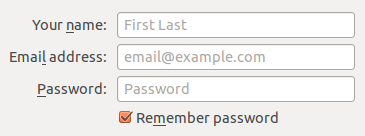
- Your Name - Enter your name here
- Email Address - Enter your Bravenet e-mail address
- Password - Enter the password for the Bravenet e-mail address
- Click Continue
- Click on Manual Settings
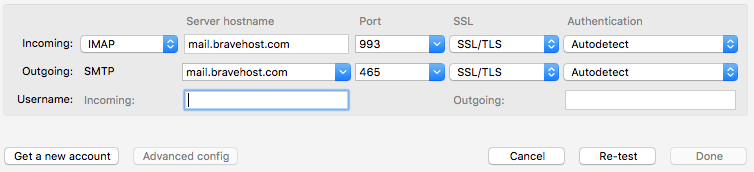
- In the Username field, replace the contents with your full Bravenet e-mail address
- Change the Incoming Server Hostname to mail.bravehost.com
- Change the Outgoing Server Hostname to mail.bravehost.com
- Click on Re-test to finish configuring the servers.
- Click the Create Account button and your account should now work correctly
You can test your incoming and outgoing mail settings by sending yourself an email.
