Gmail: Difference between revisions
No edit summary |
No edit summary |
||
| Line 27: | Line 27: | ||
[[file:Gmailcontact.png]] | [[file:Gmailcontact.png]] | ||
<br> | <br> | ||
That should do it! If these addresses don't appear immediately, try waiting a few minutes or signing out of your account and logging back in. | That should do it! If these addresses don't appear immediately, try waiting a few minutes or signing out of your Gmail account and logging back in. | ||
Revision as of 09:58, 31 March 2010
To avoid problems receiving our emails with a Gmail account we recommend adding the following addresses under a new contact:
bravenetnews@list2.bravenet.com
noreply@bravenet.com
notify@bravenet.com
generalmail@bravenet.com
To create a new contact:
1. Log into your Gmail account.
2. Click the "Contacts" link on the left side of your Gmail window.
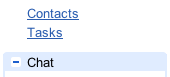
3. Click the 'New Contact' button in the top-left corner of the Contact Manager.

4. Type in "Bravenet" into the Company field.
5. Enter the email address in the Email field.
6. Click the "add" link beside Email to add another address.
7. Repeat steps 5-6 until all addresses are added.
8. Click the 'Save' button to add your contact.
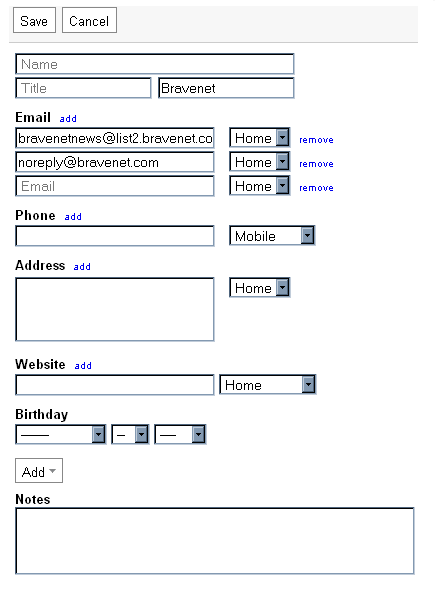
That should do it! If these addresses don't appear immediately, try waiting a few minutes or signing out of your Gmail account and logging back in.
