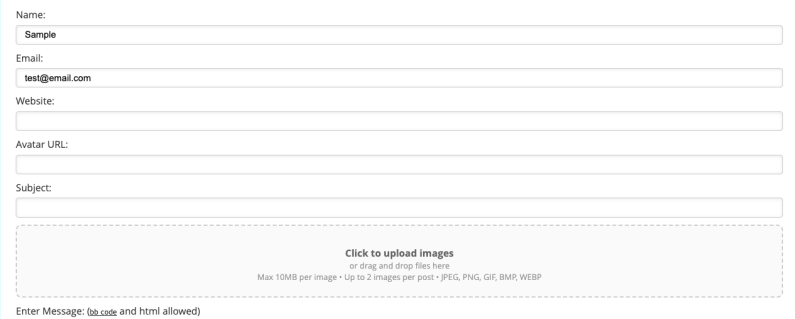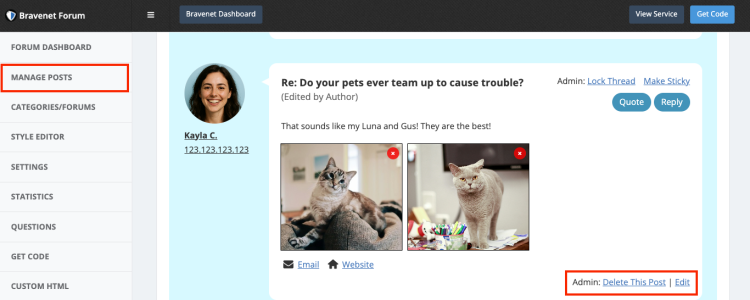How can people post images to my Message Forum?
You can now upload images directly in the Message Forum, making it easier than ever to share visuals and enhance your posts.
Enable Image Uploads
To enable image uploads in your Message Forum, log in to your Bravenet account and navigate to the Message Forum section. Go to Settings and locate the Display Settings section. From there, select the option from the dropdown for Allow Image Attachments? to enable images. Don’t forget to save your changes.
How to Add Images
Uploading images is simple! When you’re creating or replying to a post, just click the Upload Image button or drag and drop your image into the drop image field. That’s it, your image will be added to your post. There is a limit of 2 images per post.
How to Remove Images
If you want to remove or add images after posting, you have one hour to do so. Click Edit on your post, then click the red “X” to remove an image, or upload more images as needed.
Forum Owner Controls
Forum owners have the ability to manage images on any post at any time. Click "Edit" to edit the content of a post. To remove an image, log into your Bravenet account, go to Message Forum then Manage Posts, and click the red “X” next to the image you want to remove.
Note: Any posts edited by the author or the forum owner will be tagged to show who made the change.
BBCode & HTML Image Embedding
Images can be alternatively posted using BBCode or HTML code, so long as they are allowed in your Settings (See: How can I turn off HTML and BBCode in my Message Forum?).
Example BBCode is below:
[img]http://sample.com/image.gif[/img]
Make sure the url is correct for the image, and make sure the image you are linking to is stored on a webserver that allows you to remotely link to it.